- iPhone Locating settings
- Reset location on iPhone
- Android Locating settings
- Reset location on Android Chrome
- Set location permission on Android
iPhone Locating settings
1. Click〔Settings〕. Click〔Privacy〕 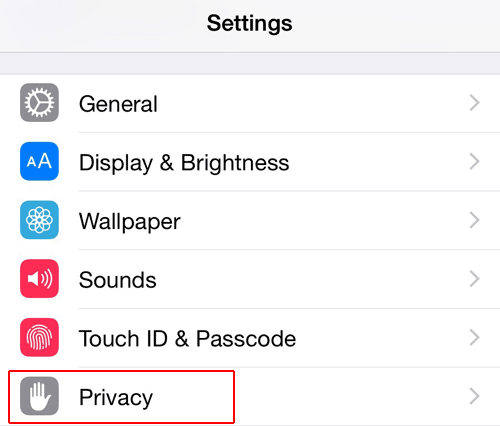
2. Click〔Location Services〕 
3. Turn on 〔Location Services〕, then click 〔Safari Websites〕or any browser of your choice. 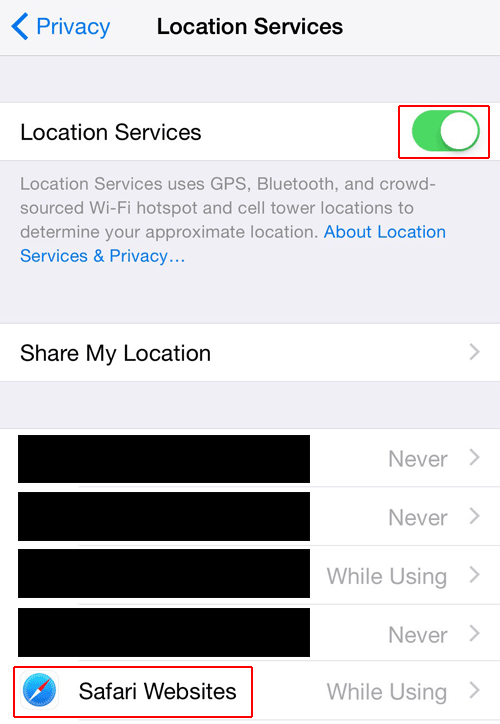
4. Click〔While Using the App〕 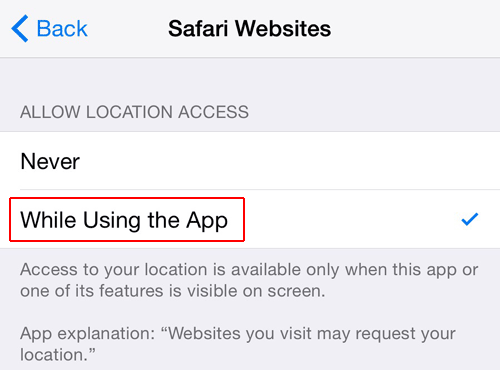
Reset location on iPhone
1. Enter “Settings” and select “General”. 
2. Select “Reset”. 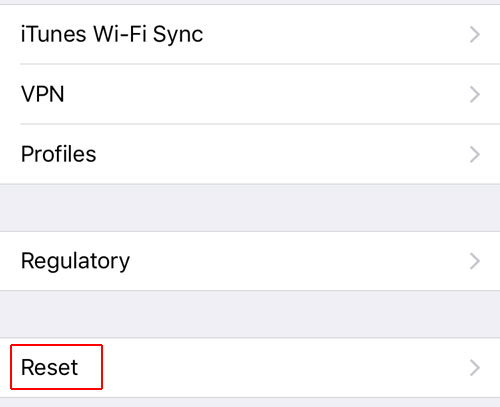
3. Select “Reset Location & Privacy”. 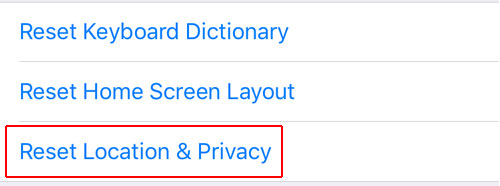
4. Press “Reset Settings”. 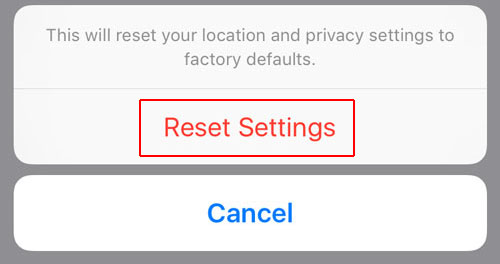
Attention: This step will reset all location services on iPhone.
Android Locating settings
1.〔Settings〕>〔Privacy and safety〕. Click〔Location〕 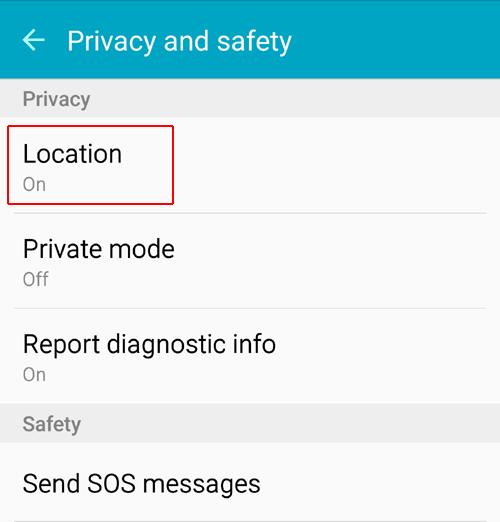
2. Click 〔On〕 to start location services, then click 〔Locating method〕 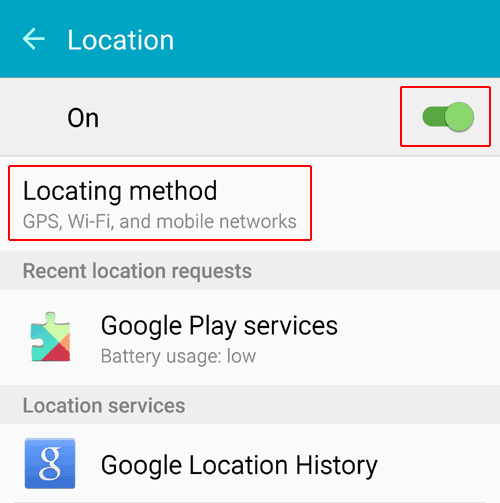
3. Click 〔GPS, Wi-Fi, and mobile networks〕 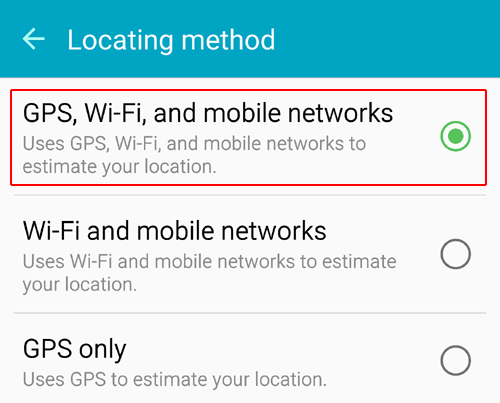
Reset location on Android Chrome
1. Enter “Settings” on Chrome and select “Site settings”. 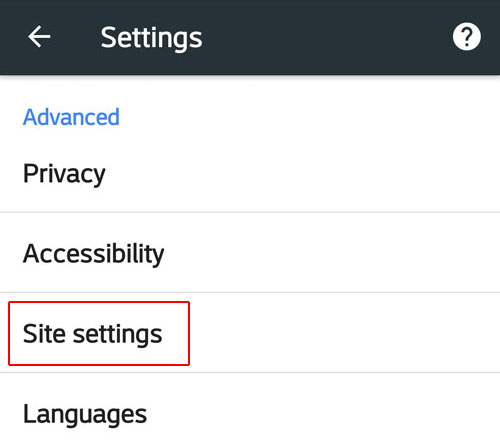
2. Select “Location”. 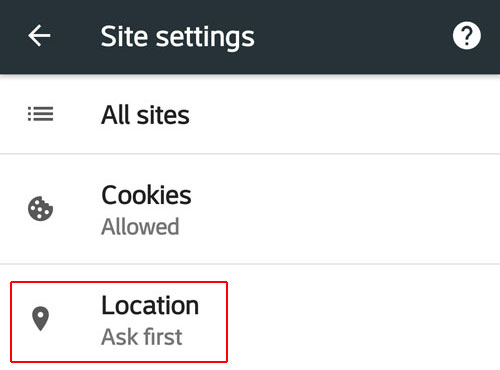
3. Select the website of EasyGo. 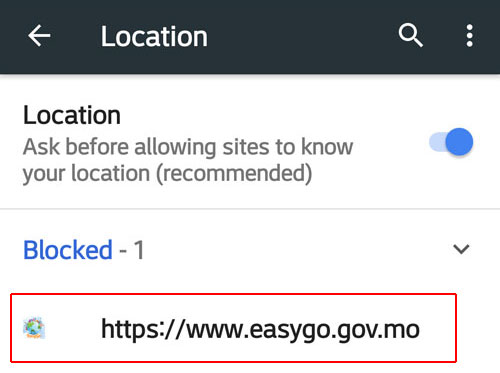
4. Press “Clear & Reset”. 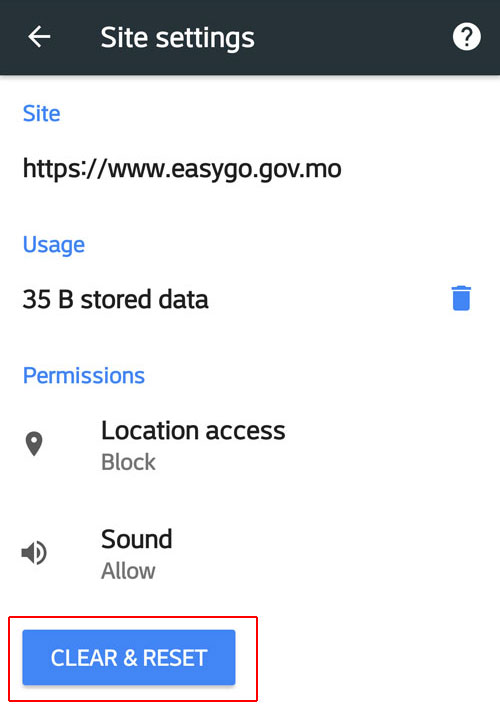
Set location permission on Android
1. Enter “Settings” and select “Apps”. 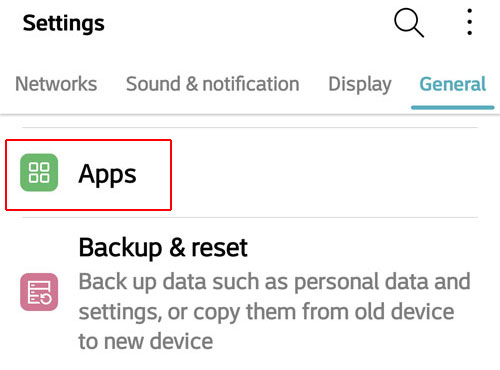
2. Then select the name of the browser you want to use. 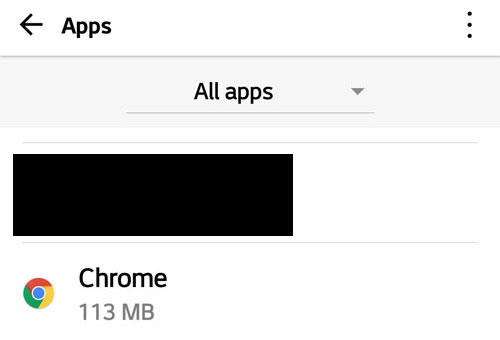
3. Select “Permissions”. 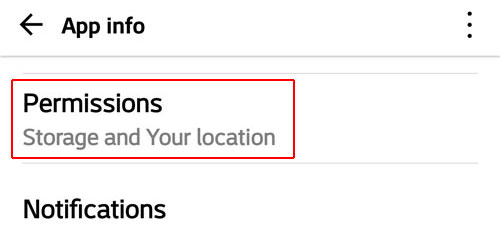
4. Enable “Your location”. 